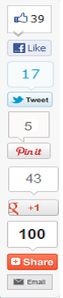 In this article gonna explain how to add all social media button
In this article gonna explain how to add all social media buttonafter adding this button your visitor share your contents whit
their friends you will be able to share your each post content
with your friends and followers in less then one mint
this vertical social sharing widget used by many bloggers
and webmaster
To add this widget follow these steps
- log in your account
- Click on the template like this iamge

- Now Find the <b:includable id=’post’ var=’post’>
- To find it Press CTR+F
- Now Past the Following code after the above code
<b:if cond=’data:blog.pageType == "item"’>
<b:if cond=’data:blog.pageType != "static_page"’>
<style>
.mbt_social_floating{
position:fixed; bottom:10%; margin-left:-60px; float:left;
width:60px;
background-color:#f7f7f7;
padding: 5px 0 0px 0px;
border-top:1px solid #ddd;
border-left:1px solid #ddd;
border-bottom:1px solid #ddd;
z-index:9999px !important;
border-radius:5px;-moz-border-radius:5px;-webkit-border-radius:5px;
}
.mbt_social_floating .mbt_side_social_button{
margin-bottom:5px;
float:none;
height:auto;
width:60px;
}
.mbt_social_floating .st_twitter_vcount, .mbt_social_floating.st_plusone_vcount, .st_email{
margin-left:5px;
}
.mbt_social_floating .st_fblike_vcount{
margin-left:5px;
}
.mbt_social_floating .stButton_gradient{
background:none !important;
height:21px !important;
padding-left:0 !important;
}
.mbt_social_floating .chicklets, .mbt_social_floating .stMainServices {
background:url('http://1.bp.blogspot.com/-r3RYZkB4Pis/T7alrxNFYyI/AAAAAAAAGc4/TCBwHNxEwR4/s400/gc_social_sprite.gif') no-repeat !important;
height:19px !important;
width:45px !important;
padding:0 !important;
}
.st_email .chicklets{
background-position:0 -77px !important;
background-image:url('http://1.bp.blogspot.com/-r3RYZkB4Pis/T7alrxNFYyI/AAAAAAAAGc4/TCBwHNxEwR4/s400/gc_social_sprite.gif') !important;
}
.mbt_social_floating .st_twitter_vcount .st-twitter-counter{
background-position:0 -58px !important;
}
.mbt_social_floating .stButton_gradient{
border:none !important;
}
.mbt_social_floating .stBubble_count{
width:44px !important;
font-size: 15px !important;
font-weight: normal !important;
padding-top:7px !important;
height:23px !important;
background:none !important;
}
.mbt_social_floating .st_twitter_vcount .stBubble_count{
color:#00a6df;
background-color:#f8fbfc !important;
}.st_fblike_vcount{
margin-bottom: 0px;
display: block;
}
.st_twitter_vcount{
margin-bottom: 3px;
display: block;
}.st_email{
margin-bottom: 5px; margin-top: 3px;
display: block;
}
.mbt_social_floating .stBubble{
background-position: 21px 31px !important;
height:35px !important;
}
</style><div class=’mbt_social_floating’>
<script type=’text/javascript’>var switchTo5x=true;</script>
<script src=’http://w.sharethis.com/button/buttons.js’ type=’text/javascript’/>
<script type=’text/javascript’>stLight.options({onhover:false});</script>
<span class=’st_fblike_vcount’ displaytext=”/>
<span class=’st_twitter_vcount’ displaytext=” st_via=’nafis922’/>
<div style=’margin:5px 0 0px 0;’>
<center><a class=’pin-it-button’ count-layout=’vertical’ expr:href=’"http://pinterest.com/pin/create/button/?url=" + data:post.url’>Pin It</a>
<a href=’javascript:void(run_pinmarklet())’ style=’margin-left:-46px; width:43px; height:20px; display:inline-block;’/>
<script src=’http://assets.pinterest.com/js/pinit.js’ type=’text/javascript’/>
<script type=’text/javascript’>
function run_pinmarklet() {
var e=document.createElement('script');
e.setAttribute('type','text/javascript');
e.setAttribute('charset','UTF-8');
e.setAttribute('src','http://assets.pinterest.com/js/pinmarklet.js?r=' + Math.random()*99999999);
document.body.appendChild(e);
}
</script> </center>
</div>
<div style=’margin:0px 0 0 5px;’>
<span class=’st_plusone_vcount’ displaytext=”/>
</div><div class=’addthis_toolbox addthis_default_style ‘ style=’margin:5px 0px 5px 8px;’>
<a class=’addthis_counter’/>
</div>
<script src=’http://s7.addthis.com/js/250/addthis_widget.js’ type=’text/javascript’/>
<script type=’text/javascript’>
var addthis_config = {
ui_cobrand: "MY BLOGGER TRICKS",
ui_header_color: "#ffffff",
ui_header_background: "#0080FF"
}
</script>
<span class=’st_email’ displaytext=”/>
<p style=’ line-height:0px; font-size:10px; font-weight:bold; text-align:center;’><a href=’http://www.nafisflahi.blogspot.com.’ style=’color:#CAC8C8;’>Widgets</a></p>
</div>
</b:if></b:if>
- Now Replace the nafis922 with your twitter user name
- If you want to change location of your widget jut change float:left; to float:right;


Widget is not working properly on my blog.
Bro Masoum Please add code properly